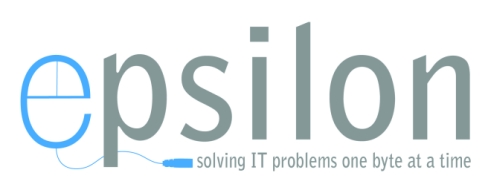BitLocker Drive Encryption is a tremendous way to keep a thief from accessing your business and personal secrets. But don’t let BitLocker lock you out of your own PC. Here’s how to save a secure backup copy of your encryption key for panic-free recovery.
With BitLocker Drive Encryption turned on for your PC’s system drive, your personal data is safe if your laptop is lost or stolen. If Windows determines that boot integrity has been compromised, it will demand a recovery key (a 48-digit number, divided into eight groups of six numbers each) before it unlocks the information.
That’s not a fun prompt to see if you’re on the first day of a three-week business trip, which is why you want to make sure you always have ready access to the recovery key when you need it.
Windows prompts you to save the recovery key when you first turn on BitLocker encryption. Any time after that, you can save a fresh copy of the key by going to the Manage BitLocker Control Panel. (Just type a few letters of the word BitLocker in the search box to find it.)